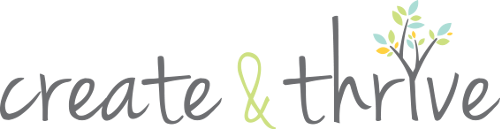/

A few of the @CreateandThrive followers who are new to IG commented that they didn’t know how to share someone else’s Instagram post, because Instagram doesn’t have an inbuilt share function (for your feed, you can share on your stories using the little paper plane icon).
This post is for you! I’ve got a list of 4 different ways you can quickly and easily share someone else’s Instagram post – on your phone OR on your computer.
First – a bit of Instagram etiquette. NEVER regram someone’s image without crediting them. Just put something like ‘#regram from @createandthrive’ in your caption. Also, make sure to read the person’s bio before you regram their image – some photographers, for example, ask that people don’t do this with their images. Most people, however, are happy and flattered when you choose to regram their images, especially in the business world.
Intagram Downloader App
There are a ton of these out there – and for free!
I use one called IG Downloader (on Android), there’s also iGram. Basically, just search for ‘instagram downloader’ on the Play or Apple store. Or you can use them on your desktop and transfer to your devices via a cloud service.
It’s easy – on the Instagram post, just tap the three little dots in the bottom corner, and it’ll give you a ‘share link’. You paste this into your app, and it downloads the image/video to your phone.
This way, you can regram a nice clean image AND you can make edits to it if you like (such as adding a hashtag or the @mention of the person you regrammed from).
BONUS: I actually use this to download my Reels without a watermark, so I can share them on my YouTube Shorts or on TikTok.
Take a Screenshot
Another quick and easy way to share on your phone. Just take a screenshot while the post you want to share is visible. Then, use the screenshot image and crop it in Instagram.
Use a Regram App
There are, of course, a number of ‘Regram Apps’ out there – apps that actually let you just repost someone else’s post to your account.
However, they usually have some sort of border/overlay on the free versions, which is why I don’t like using them. But, for quick and easy, they’ll do the trick. There are stacks of them, just search ‘regram’ or ‘share instagram’ on the Play Store or Apple Store.
Save from Iconosquare (Update, this is no longer free, and there are better options out there, as mentioned above)
Now, if you’re on your computer and you want to save an Instagram image – either your own or someone else’s – to share on Pinterest, Facebook, your blog or elsewhere, this is the perfect solution.
Iconosquare (formerly Statigram) allows you to save/download Instagram images. It also has a lot of other cool features, but that’s the one we’re worried about here. Just head over to the site, search for the user you want to save an image from. Easy as pie!
You can’t post to Instagram from Iconosquare though – so if you save a photo and want to Instagram it, you’ll need to transfer it to your phone or tablet. I use Dropbox a LOT to do this – easily have access to files across all my devices without annoying cables! (Of course, you could always access Iconosquare on your phone and save it that way!)
So there you have it – 4 quick and easy ways to share and save Instagram posts.
P.S. Are you a member of the Thriver Circle – my online community for makers? I have a 45 minute video workshop about Instagram where I teach you a range of strategies to grow your following, your community, and give you advice on how to make your feed look superb.