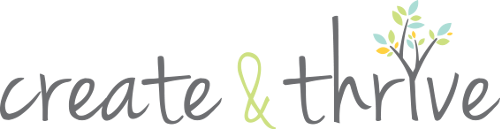This is a guest post by Caylie Price. Part 1 of this 4-part series on Pinterest for Business is here.
How did you go with your homework last week? Have you create a series of relevant and fun images with PicMonkey?
(Did you kind of spend a LOT of time playing with the multitude of design options? It’s ok, me too.)
Now you’ve got some images ready it’s time to verify and convert your Pinterest account.
I’ll explain why and how as we go. If you don’t have a Pinterest account already and simply want a personal one visit the home page and create it.

What Is Pinterest Account Verification?
Pinterest account verification is basically a way of proving that you own the website you’ve added to your about page but it has other benefits too.
Previously businesses using Pinterest as a means of marketing would add their website so pinners could visit. The problem was unless you wrote it into your biography, your URL was rather hidden from sight. You had to click on the little earth icon to find it and not all users, particularly those on Pinterest for personal inspiration only, would have found it. Having your URL more visible helps your Pinterest presence direct more traffic your website.
Further, the link created between your Pinterest account and website is ’dofollow.’ This means the search engine spiders know to crawl the link. In search engine optimisation (SEO) a ‘dofollow’ link from a high quality site such Pinterest is valuable for increasing your search engine ranking.
How To Verify Your Pinterest Account?
Pinterest provides two options for account verification:
- HTML verification code that must be added to your FTP files, or
- HTML meta tag code for inclusion in your header.php file.
Did you just exclaim FTP whaaaaat? Don’t worry. So did I initially.
Personally I thought the meta tag option was easier but it moved my theme off the centre of the computer screen – this won’t necessarily happen depending on the theme you have. Following are the steps for both options.
Verifying Your Website Using FTP
- Log into your Pinterest account, click on your account name in the top right then click on settings.
- Add your websites URL then click ‘Verify Website.’
- Download the HTML verification file. (Keep your Pinterest tab open – it will make the final step easier to find).
- Log into your website host and upload the file to your FTP server (in my case I found it in ‘file manager’ then ‘public_html/www’).
- Back on your Pinterest tab in the instructions ‘Click Here To Complete The Process.’ If you’ve completed it correctly a red tick with ‘Website Verified’ will appear.

Verifying Your WordPress Website With Meta Tags
- Log into your Pinterest account, click on your account name in the top right then click on settings.
- Press the ‘Verify With A Meta Tag’ option at the bottom of the instructions.
- Copy the meta tag generated. (Keep your Pinterest tab open – it will make the final step easier to find).
- Log into your WordPress account. Choose ‘Appearance’ then ‘Editor’ from the menu.
- Click the ‘header.php’ file and paste in the meta tag.
- Click ‘Update File.’
- Go back to your Pinterest tab and click ‘Verify Website.’
- Once the process is complete, you’ll see a success message. Your website and a tick will display on your profile page and in search results.

Verify Your Blogger Website With Meta Tags
- Follow step 1-3 above.
- Log into your Blogger account and select ‘Template’ from the menu.
- Select ‘Edit HTML’ and click ‘Proceed’ on the next screen.
- Look through your blog’s HTML for the <head> section.
- Paste in the meta tag on a new line below <head>.
- Save the template.
- Go back to your Pinterest tab and click ‘Verify Website.’
- Once the process is complete, you’ll see a success message. Your website and a tick will display on your profile page and in search results.

What About These Pinterest Business Accounts?
Businesses have been using Pinterest since its beginning and with significant success. Some statistics suggesting that it drives more traffic to websites than LinkedIn, Twitter and Google+ combined. The quality of traffic is also notable.
Take for example Joey Thomas who found that visitors from her Pinterest account stayed on her Duckprint website for an average of 30 minutes.
Why Convert Your Account?
Pinterest has recently updated its terms of service (all that icky legal stuff) with the introduction of business accounts. The terms of service state that any account being used for commercial purposes must be converted.
There are plenty upsides despite the change. Business names can now be used as account names rather than trying to fit within the conventions of first and surname i.e. what was Sports <space> Power can now be Sportspower.
Pinterest has created a new education centre for businesses owners teaching them how to tell their story, build a community, and send traffic to their websites. Pinterest is also in the process of creating all new features to help businesses understand their audience and reach better.
How To Convert To A Business Account
- Go to http://business.pinterest.com and click ‘Convert Your Existing Account.’
- Complete the form including the type of business, contact person, and profile information. When the terms are accepted by clicking the box, a ‘Convert Account’ button appears. Click it. Note: you need to use your existing account name at this stage.
- Your page is opened when the conversion is complete.
If you would like to change your account name, click on your account name in the top right of the page then settings. You can change your name there.

Action: Verify and convert your Pinterest account. Once you’ve done that upload an image you created on PicMonkey at least once per day.
The next Grow Your Business With Pinterest post will focus on optimising your board names and descriptions for improved search rankings. You don’t want to miss these simple tricks with mega benefits!
____________________________________________________________________________________________
 Caylie Price is the founder of Better Business Better Life.
Caylie Price is the founder of Better Business Better Life.
A social strategist, copywriter, SEO consultant and all round great chick, Caylie helps you blast your business to success so you can live the life you want.
Sign up now to be first to know when she releases her new Pinterest For Business ebook!